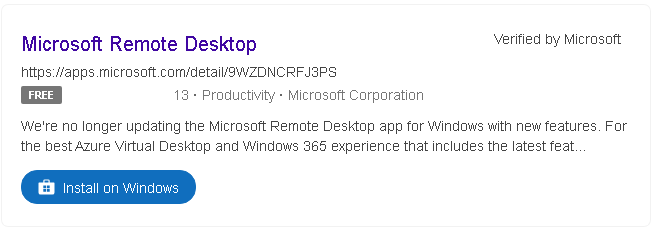
Microsoft Remote Desktop lets you connect securely to a Windows PC or virtual desktop from virtually any device. Below are step-by-step instructions for installing and configuring Remote Desktop on Windows, macOS, iOS, and Android.
1. Prerequisites
Before you begin, make sure:
- Host PC (the one you’ll connect to) is running Windows 10 Pro, Enterprise, or Education (or Windows Server).
- Remote Desktop is enabled on the host PC (see section 2).
- You have a user account on the host PC with a password.
- Both devices are on the same network, or the host is reachable over the Internet via VPN or forwarded RDP port.
- Your firewall allows RDP (TCP port 3389) on the host.
2. Enable Remote Desktop on Windows
- Open Settings → System → Remote Desktop.
- Toggle Enable Remote Desktop to On.
- (Optional) Click Advanced settings to:
- Require Network Level Authentication (recommended).
- Choose which users may connect (admins are allowed by default; click Select users to add more).
- Take note of the PC name shown under How to connect to this PC—you’ll use it from your client device.
3. Installing the Remote Desktop Client
3.1 On Windows (built-in)
Windows 10/11 includes the “Remote Desktop Connection” client by default:
- Press Win + R, type
mstsc, and press Enter. - The Remote Desktop Connection window launches; you’re ready to enter your host PC name.
Tip: To install the new modern client from the Microsoft Store, search “Microsoft Remote Desktop” in the Store and click Get. The new client supports multiple saved desktops, Azure subscriptions, and more.
3.2 On macOS
- Open the Mac App Store.
- Search for Microsoft Remote Desktop (published by Microsoft Corporation).
- Click Get, then Install (or Free → Install).
- Once installed, launch Microsoft Remote Desktop from Applications or Launchpad.
3.3 On iOS (iPhone/iPad)
- Open the App Store on your device.
- Search for Microsoft Remote Desktop.
- Tap the Get icon and authenticate with Face ID, Touch ID, or your Apple ID.
- Launch the app from your Home screen.
3.4 On Android
- Open the Google Play Store.
- Search for Microsoft Remote Desktop.
- Tap Install.
- Open the app from your app drawer.
4. Configuring Your First Connection
- Launch the Remote Desktop client on your device.
- Click or tap Add PC (Windows: Show Options → Add; Mac/iOS/Android: “+” → Desktop).
- In the PC name or Host name field, enter:
- The hostname (e.g.,
DESKTOP-123ABC) or - The IP address (e.g.,
192.168.1.50) of the Windows host.
- The hostname (e.g.,
- (Optional) Enter your user account in the format
DOMAIN\Useror[email protected], or leave blank to be prompted at connect time. - Configure additional settings as needed:
- Friendly name (to label this connection).
- Gateway (if you use an RD Gateway server).
- Display settings (resolution, multi-monitor support).
- Sound, Clipboard, and Folder redirection options.
- Save the connection.
5. Connecting
- Select your saved connection and click or tap Connect.
- If prompted, enter your user credentials and accept the certificate warning if you trust the host.
- Once authenticated, you’ll see your remote Windows desktop.
6. Tips & Troubleshooting
- Cannot connect?
- Verify the host’s Remote Desktop is enabled.
- Check that port 3389 is open on the firewall/router and forwarded if accessing over the Internet.
- Confirm both devices are on the same network or VPN.
- Performance tweaks
- In client settings, lower the resolution, disable visual styles (desktop background, font smoothing) to improve responsiveness on slow links.
- Security best practices
- Use Network Level Authentication (NLA).
- Change the default RDP port if exposed to the Internet.
- Require strong passwords and, if possible, multi-factor authentication.
- Multiple sessions
- Windows 10 only allows one interactive session; consider Windows Server or third-party tools for concurrent connections.
By following these steps, you’ll have Microsoft Remote Desktop installed and configured on your device of choice, enabling you to securely access your Windows PCs from anywhere.
